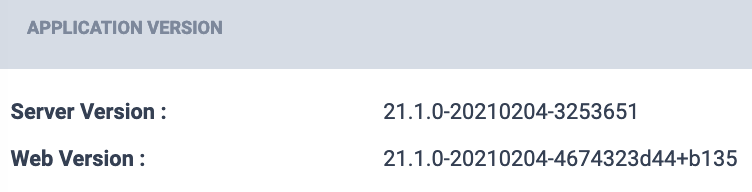Upgrading the All-In-One OVA (Offline)
1. Log into the LiveNX Web Client. In the top right corner of the LiveNX page, click on .
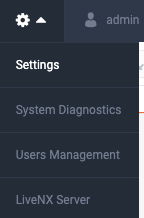
2. Select Updates and then click the Offline Update tab.
3. Place the upgrade image’s URL into your browser to download the upgrade package. See LiveAction Downloads Page for instructions on how to copy the URL from the Downloads page. Once the download has completed, browse to the package location under then click .
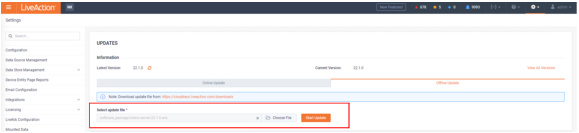
Once completed, the web client will automatically log out. If observed in a vCenter Console, the Server OVA will reboot automatically. The LiveNX Web login page will reload automatically after approximately 120 seconds.
4. Log into the LiveNX Web Client and verify that the Server and Web version has been updated to the correct version.